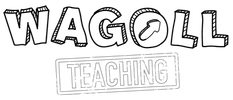|
Who are we? |
With a keen interest in the neuroscience and psychology of learning, WAGOLL Teaching is about sharing research alongside great, simple teaching ideas to a global teaching community.
|
All copyright reserved ©.
I would like to remind all visitors to this website that all pages on this site are copyright protected, unless stated. Most importantly, this site is for the use and enjoyment of all children, parents, guardians, carers and teachers who are involved in WAGOLL Teaching. Please use the resources/ideas as you need without replicating them for your own gains.
I would like to remind all visitors to this website that all pages on this site are copyright protected, unless stated. Most importantly, this site is for the use and enjoyment of all children, parents, guardians, carers and teachers who are involved in WAGOLL Teaching. Please use the resources/ideas as you need without replicating them for your own gains.
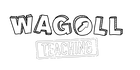




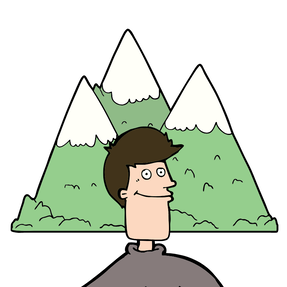
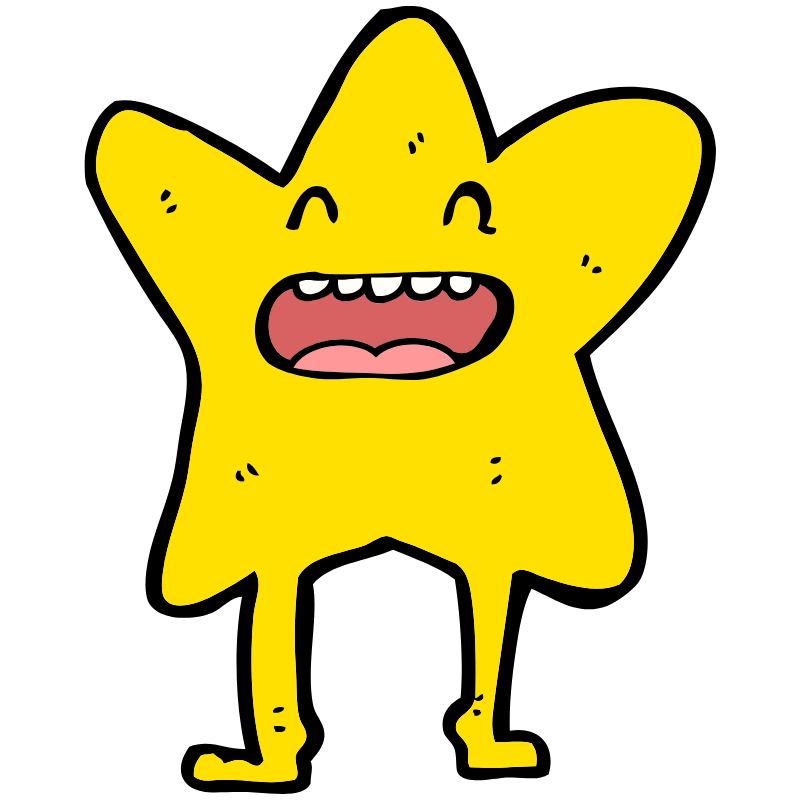
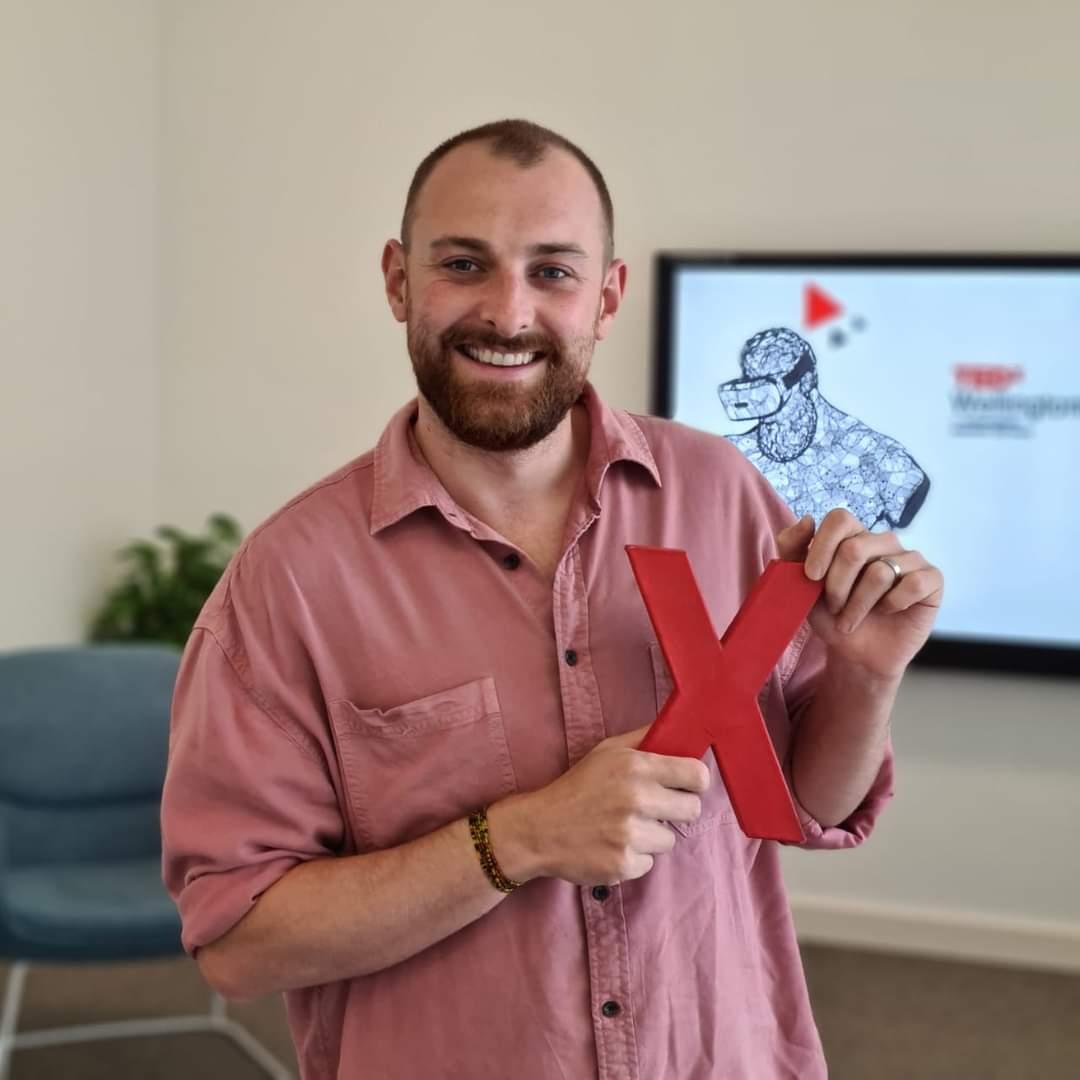




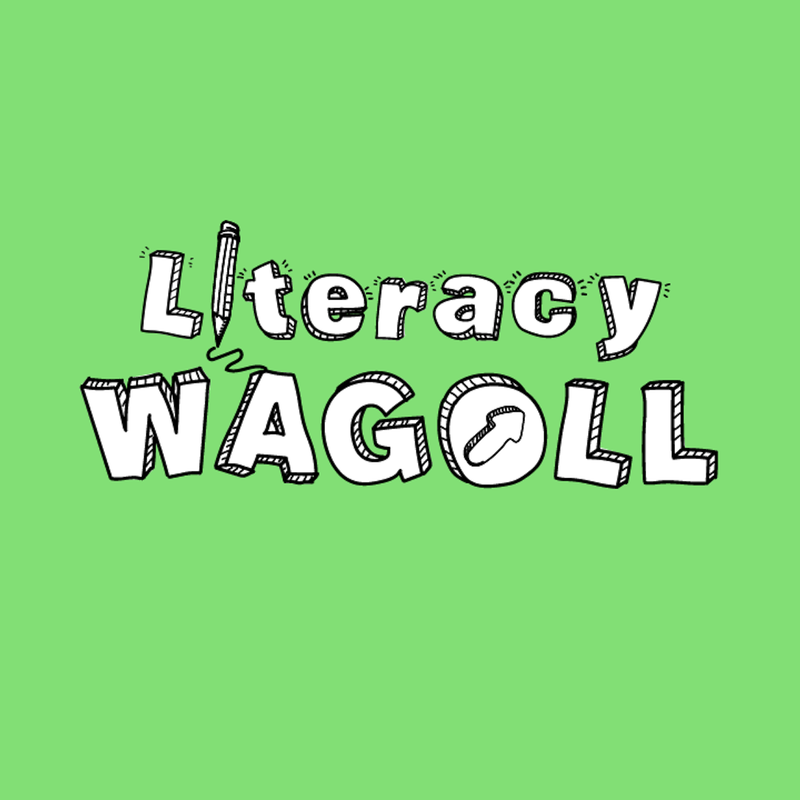
 RSS Feed
RSS Feed